8.3.6 UDisk Import
On [UDisk Import] page, you can import files into the system via USB storage device. The system downloads the files to the corresponding directory according to the imported files. For example, software package is imported into the software package directory of the system, and you can view the imported software package in the installation package list in "Setting > System > Software Update".
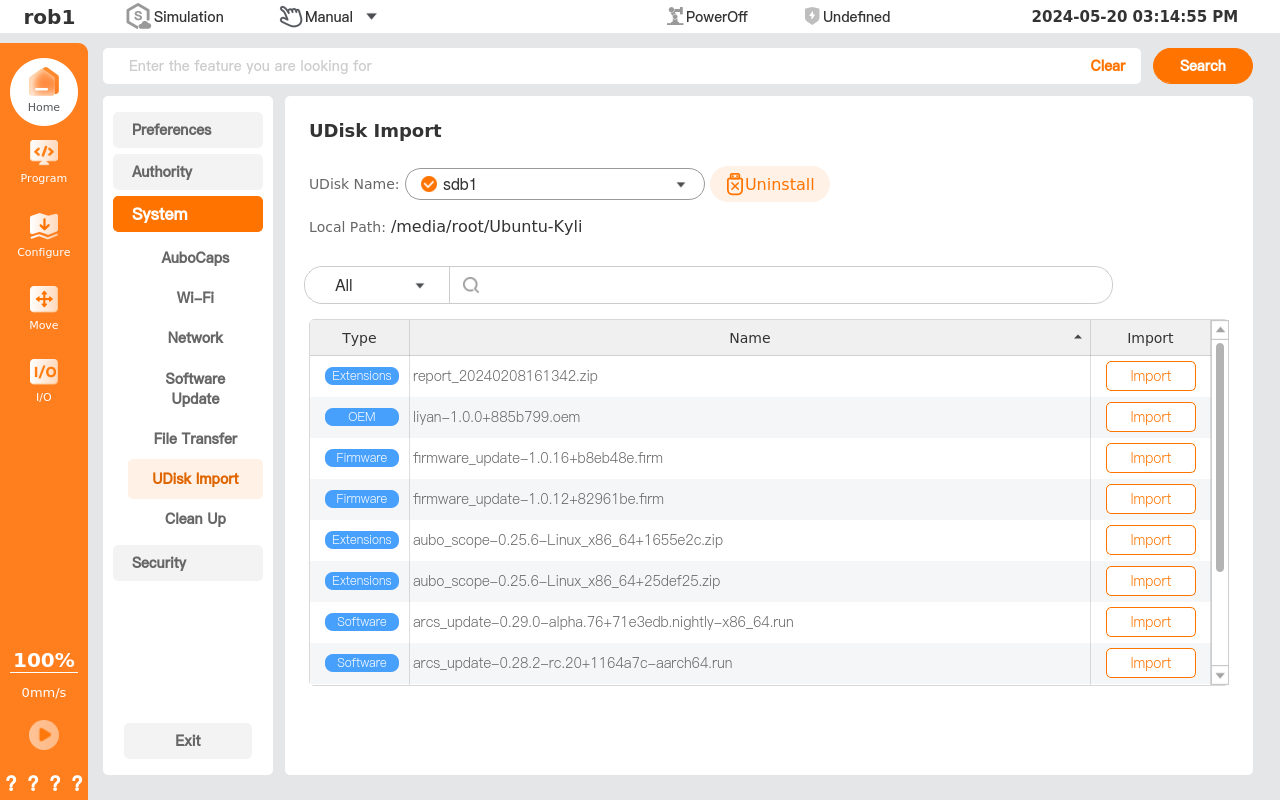
Uninstall/Mount: Mount and uninstall U disk. After the U disk is inserted into the controller and recognized, you need to tap [Mount] to operate the files in the U disk. Before unplugging the U disk, you need to tap [Uninstall] to safely unplug the U disk to avoid damaging the data by forcibly pulling the U disk.
The U disk cannot be uninstalled when it is in use.[All] dropdown box: View the files in the U disk according to the file type.
Search: Search for files in the U disk.
Import: Import the files of the U disk into the controller.
UDisk Import
After the U disk is inserted into the controller, the system automatically recognizes the U disk. Select a USB device from the drop-down menu in the [UDisk Import] page, and the software package, installation configuration and other files under the root directory of the U disk are displayed.
Tap [Mount]. When the U disk is marked as
 , it indicates that the U disk is mounted.
, it indicates that the U disk is mounted.Tap [Import] corresponding to the file in the list to import the file into the controller.
Perform specific operations under the function corresponding to the imported file type.
- On [Program] page, you can tap [Open] to display the imported project file.
- On [Configure] page, you can tap [Open] to display the imported configuration files..
- In "Home > Setting > System > Software Update" page, the imported installation packages are displayed.
- ……
After the file transfer is completed, tap [Uninstall] to uninstall the U disk and then pull it out.