4.2 Program functional area
The page [program functional area] supports display or editing of program tree, and management of program files.
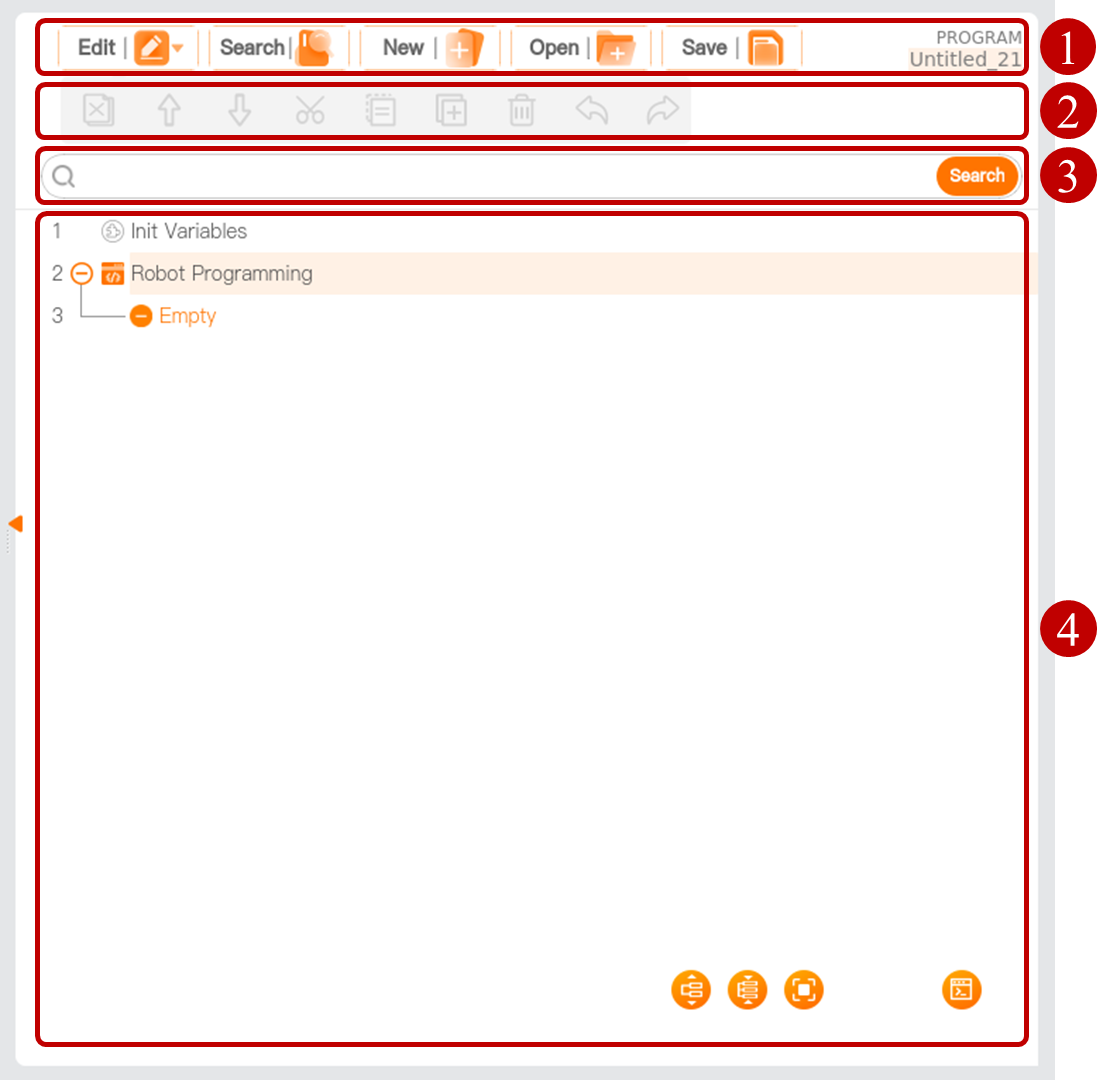
| No. | Name | Description |
|---|---|---|
| 1 | Program manager tool bar | Manage program files. |
| 2 | Program tree tool bar | Edit the node in the program tree. |
| 3 | Search box | Enter keyword to search for nodes in program tree. |
| 4 | Program tree | Display or edit programs. |
Program manager tool bar

| No. | Name | Description |
|---|---|---|
| 1 | Edit | Show/hide the program tree tool bar. |
| 2 | Search | Show/hide the search box, in which you can enter the keyword to search for nodes in program tree. |
| 3 | New | Create a new program file. |
| 4 | Open | Open the program file. |
| 5 | Save | Save the program file. |
| 6 | Program name | Display the name of the current program file.
Tap the program name to view the details such as the name of configuration file associated with the current program file. |
- If you use the I/O interface or the Start/Stop button on the control handle to control the start/stop of the program, please save the program file first. Otherwise the program cannot be started. For I/O function setting, see "5.1.2 I/O Setup". For the operation of control handle, see the Hardware Manual.
- If you modify the associated configuration file after writing the program, you should save the configuration file first and then the program file. Otherwise, a program running error may occur.
Program tree
The program tree is composed of graphically programmed commands, which can be called program nodes, or nodes for short. Some nodes may contain other nodes, for example, the [Move] node, which can contain the [Waypoint] node. Such nodes can be called a program block. In other words, a program block is composed of multiple program nodes.
- Folding/unfolding a program block
- Tap
 or
or .png) in front of the program block to unfold/fold this program block; or
in front of the program block to unfold/fold this program block; or - Double-tap the program block name to unfold/fold this program block. (Recommended)
- Tap
 or
or  to fold/unfold all program blocks in program tree.
to fold/unfold all program blocks in program tree.
- Tap
- Folding/unfolding a program block
Init Variables: it is the first value assigned to the program variables when the program is started. The [Init Variables] node is added by default before the master program. In the [Init Variables] command page (page [Init Variables] for short), tap [Variables] dropdown box, select initial variables, and tap the expression input box to assign the initial variables with a value.
-Keep value from previous run: Once checked, the value of the initial variables will be the value when the program stops. If a new program is loaded after the current program pauses, the value of the initial variables of the current program will be the initial value set by the user.
If a node in the program tree conforms to the preset logic, the system will display it in black; otherwise, the node will be displayed in yellow for highlighting.
Breakpoint: to add a breakpoint to a line in the program tree, tap the Line No. The newly set breakpoint will be displayed in a darker color. After running to this line, the program will pause automatically. At this time, tap [Step] in the menu bar. Each time the [Step] is tapped, the program will run for one line, realizing single-line running of the program.
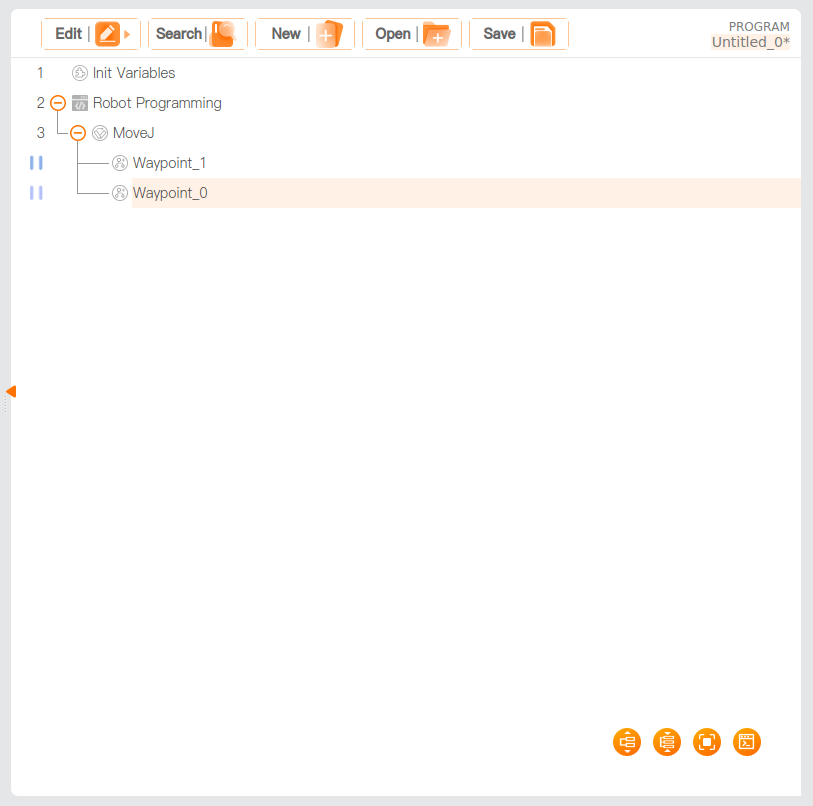
Definition of graphic symbols in program tree tool bar
| Icon | Description |
|---|---|
| Up, move a node up. | |
| Down, move a node down. | |
| Undo, undo changes to the command. | |
| Redo, redo changes to the command. | |
| Cut, cut a node and allow it to be pasted elsewhere in the program tree. | |
| Copy, copy a node and allow it to be pasted elsewhere in the program tree. | |
| Paste, paste a cut or copied node. | |
| Delete, delete a node. | |
| Inhibition, inhibit a node. The program will directly skip the inhibited node during running. An inhibited node can also be released from inhibition. [Inhibition], you can quickly change a program without destroying the original content. |
|
| Unfold all nodes. | |
| Fold all nodes. | |
| Fullscreen, to display the program tree in full screen. Restore, to restore the program tree to its default display. |
|
| View script program. View graphical program. |