6.1 Basic mode
The robot is controlled in basic mode by default.
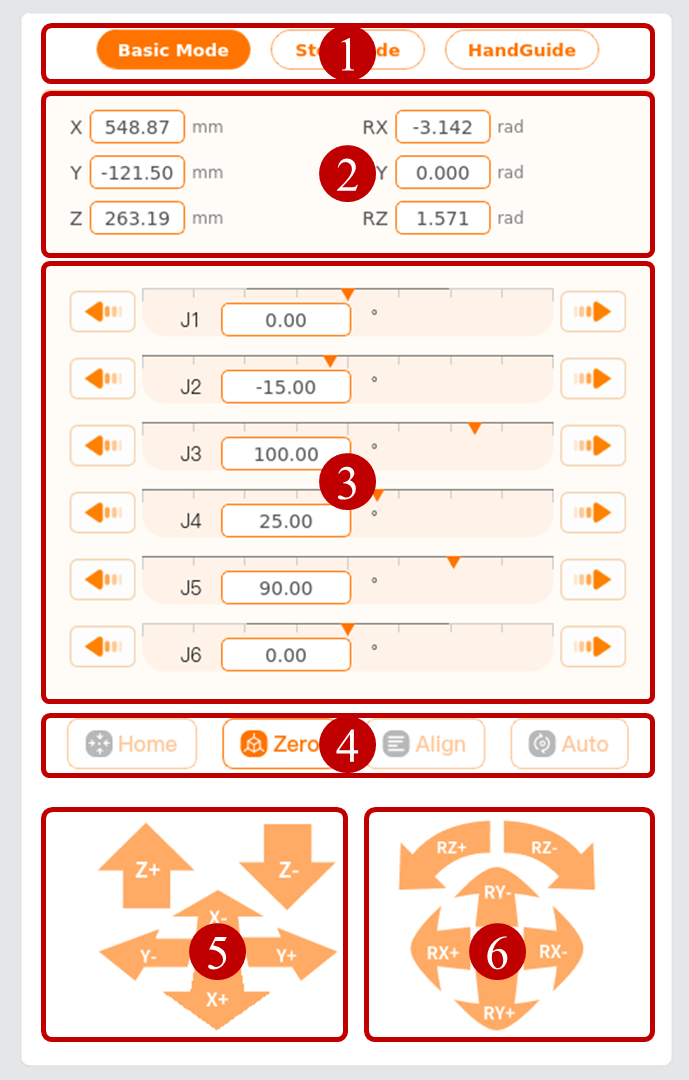
Mode tab: Select a mode to control the robot.
Position and attitude display/setting: Display or set the coordinates of the current position of the simulation model in the base coordinate system. Once set by the user, the orange parameter displayed on the right side of the input box is the movement amount of the robot.
Joint control: Joint 1 (J1) ~ Joint 6 (J6) correspond to the six joints of the robot arm from bottom to top. You can control the robot by pressing and holding

 .
.Shortcut control key: Press and hold the key to control the robot to the specified position.
Home: The default value set in the installation configuration. Press and hold the [Home] to move the robot to the home position defined under the [Configure] settings. See "5.1.1 Home" for the settings of home.
Zero: The positions where all joints is 0 degrees. Press and hold the [Zero] key to move the robot to the upright pose.
Align: Move joint 5 (J5) to 90° with the center of the flange as a reference point.
Auto: After setting in the position and attitude input box, press and hold the [Auto] key to control the robot to the set position.
Position control button: Press and hold the button to control the robot. (X+, X-, Y+, Y-, Z+, Z-) indicate the translation movement of the robot.
Attitude control button: Press and hold the button to control the robot. (RX+, RX-, RY+, RY-, RZ+, RZ-) change the orientation of the robot tool.